In today's digital age, smartphones have become an essential part of our lives. We use them for communication, entertainment, work, and much more. However, like any other electronic device, smartphones can sometimes malfunction or become unresponsive. In such cases, a hard reset can be a useful troubleshooting technique.
A hard reset, also known as a factory reset or master reset, wipes out all the data and settings on your phone and returns it to its original state. This can help resolve software issues, speed up your phone's performance, and give you a fresh start. Here's how to hard reset a smartphone:
Step 1: Backup your data Before you perform a hard reset, it's important to back up your data. This includes your contacts, messages, photos, videos, and any other important files. You can back up your data using cloud services like Google Drive, Dropbox, or iCloud, or you can connect your phone to a computer and transfer your files manually.
Step 2: Turn off your phone To begin the hard reset process, turn off your phone completely. If your phone is frozen or unresponsive, you can force it to shut down by pressing and holding the power button for 10-15 seconds.
Step 3: Enter recovery mode The next step is to enter recovery mode on your phone. The method for doing this varies depending on the phone model and manufacturer. Generally, you can enter recovery mode by pressing a combination of buttons. For example, on an Android device, you can usually enter recovery mode by pressing the power button and volume down button at the same time. On an iPhone, you can enter recovery mode by connecting your phone to a computer and launching iTunes.
Step 4: Select factory reset Once you've entered recovery mode, use the volume buttons to navigate to the "factory reset" or "wipe data" option. This will erase all the data on your phone, so make sure you've backed up your data before proceeding. Once you've selected the option, confirm your selection and wait for the process to complete. This can take several minutes, depending on the phone model and the amount of data on your phone.
Step 5: Restart your phone After the hard reset is complete, your phone will reboot automatically. You'll need to set up your phone as if it's a new device, including selecting a language, connecting to a Wi-Fi network, and signing in to your accounts.
In conclusion, performing a hard reset can be a useful troubleshooting technique when your phone is unresponsive or experiencing software issues. However, it's important to back up your data before performing a hard reset, as this will erase all the data and settings on your phone. If you're unsure about the process, consult your phone's user manual or contact the manufacturer for assistance.

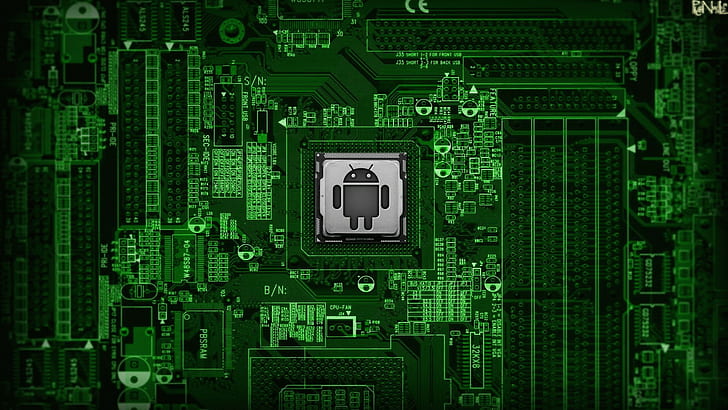


0 Comments